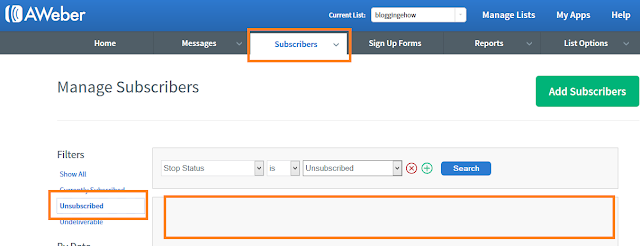When it comes to searching for some quality
ecommerce website builders online, you'll have a hard time finding the right one that could help you build your ecommerce websites or blogs with zero programing knowledge or experience. Even though there are tons of eCommerce website builders online when you'll get to search, it's hard to get satisfied with any. Wix.com offers free website building services, and WixStores is the eCommerce website builder of Wix.com.
Wix.com does it all for us. This tutorial goes about just everything you need to know about the Wix eCommerce online store and website builder in detail. So sit back and grab your popcorn.
Today, I present to you a great eCommerce website builder for your store, that you can use for free to create your stunning looking stores or website designs and get started with your online business as fast as possible.
To give a brief back ground of the amazing tool, it�s not new in the market. Wix got started back in 2006 and launched its open beta phase a year later than that. I personally found out Wix about 1-2 years back while searching for some fast website builders. And it amazed me to the fullest.
Since then, Wix.com has come a far way, and it almost seems to be 100% more functional than what I remembered it to be back then. Wix.com currently powers about 1 million premium users. (I'll talk about premium accounts later down in the post.)
Now, you might be wondering, why would I need Wix.com any way, right? If that's the case, I'll start with jotting down some key features of the Wix platform and website builder that would make you jump signup the platform right away.
BUT, before we proceed, I would like to say that it's not designed for everybody out there.
Is Wix.com for you?
If you believe you're a power user and you'd want your future website to be super functional with tons of third party plugins support and heavy scripts involved, I won't recommend Wix.com at this point though.
Wix.com is super perfect for people who are willing to get started with professional websites and can't hire a web designer and aim to create their own websites fast and quick, then Wix.com is a perfect match for you and you're reading the very right post out there I must say.
Okay, so let�s get started with what Wix has to offer!
Wix.com Traits and Features - It's amazing that they're free!
Generally when you get to know such great tools online, you'll somehow find they are paid at the end. It's quite irritating when you have come a long way after sign up process. The good news is that:
1- Wix.com has super fast Sign Up process which hardly takes 10 seconds. You just have to enter your email address and password and you're DONE! :)
2- All the website building features are free, which is amazing. I'll talk about where you have to pay and what benefit that could bring you.
Feature #1 Get Your Website Live Today!
1- 100s of designer made templates: There are tons of fully-customizable stunning templates for you to download that are in line with the latest design trends and features. They offers 100s of templates in over 70 template categories. No matter what type of website you need - business, personal, online store, portfolio page - they�ve got it covered for you.
2- Top, Reliable Web hosting: Wix.com provides you with free web-hosting where your websites's data would reside. Just like how Blogger platform, from Google provides with free web hosting, which what I use at BloggingeHow, Wix.com offers the same thing too. Which is great!
I love free web hosting :P
3- Intuitive Website Builder: There free drag n� drop site builder lets you easily customize your site. You can change anything, like images, text & layout - the more creative you're, the more beauty you can generate. What I love is that their website builder offers the same experience as in many of those 'WYSIWYG' dashboards, which means 'what you see is what you get'.
You get to see the changes as you make them, rather than saving the change that you made and then previewing the current state of your website in another window. That sucks and takes quite of time in many poor website builders out there.
Wix handles that perfectly.
4- Automatic Mobile View!: This is pure magic. If you're into the latest search engine news, you'd know how Google is penalizing the websites that aren't in line with responsive designs, which means that your website's layout gets changed when you view it on a mobile device (different styles and layouts in different tech devices, depending upon their screen dimensions.)
Responsive designs require some in-depth knowledge of coding, and Wix.com handles this for you automatically. Which is great. Once you're down with building your design (by dragging and dropping items) you can then view the website in a mobile view too, which Wix creates for you by its dynamic system at the back end.
Feature #2 Blog and Social Media Integration:
Using Wix, you can very easily create a blog for your website and integrate it with social media platforms like Facebook, Twitter, Google+ etc with just few clicks. You can start blogging right away too.
Feature #3 Wix.com App Market
This is big. Utilizing different apps on the Wix market, you can enhance the power of your website/blog made with Wix.com builder. You can install Facebook plugins, display ads using Google AdSense, set live chat, display polls and events, create a system to sell stuff online, add contact forms, see in depth analytics and much more.
There is a whole lot to it and Wix app market is really where the real power of Wix.com gets started. I love how the folks at Wix.com have create an app market, which makes it far superior than other website builder tools out there.
Feature #4 Online Web Store
If you're looking forward to create an eCommerce website that enables you to sell stuff online, you could easily create an eCommerce website using WixStores, which would let you set a cash cart, online store with multiple payment methods options available for you to offer to your clients.
Wix has definitely come long way!
WIX Online Store 4 Key Features
With the Wix.com eCommerce online store builder there is a lot of power that we get while developing an eCommerce website.
1- We can set/create various product options and set different parameters such as product sizes/colors for each individual product that we display on the site.
2- Than we could add various graphics for each product such as images and description to portray our products the best we can in a most appealing way.
3- We could showcase our sales and offers. There is a neat feature where we can display "ribbons" on the products to show that they are under sale. That's fancy.
4- Thanking the customers is the vital part of our eCommerce site and WixStores handles that very well for us. Our customers will be shown a thank you screen once they make a purchase on our site.
Seamless Checkout Process
WixStores offers a great checkout process where we can offer various payment methods to our customers such as PayPal, Credit cards and offline payments.
The great part is that many people find it difficult to calculate and manage the taxes on their products in online stores.
With WixStores, we can set shipping and tax rules for each product, and modify the price based on where our customers are located. WixStores will automatically calculate the shipping and tax fees for each order for us.
Once the product is bought, WixStores it will be recorded in your WixStores store manager so that you can easily keep track of it and it�s then up to you to send out product on its way to the customer.
Managing Online Store
Tracking Order: Once a customer makes a purchase, they'll show up in your store manager where you can check the purchases as 'fulfilled' once they have been shipped.
Managing Inventory: From the store manager you can easily manage your products in store (i.e inventory) adding more products that are available for purchase.
Send Shout Outs: You can send emails to your customers letting them know about any new promotions and deals that you may have for them with time to time.
Creating Coupons: By navigating to the coupons tabs in the WixStores Store Manager, we can create new coupons for our products to set them on sale.
Apart from this, WixStores offers
Help Center to learn more about how this great tool works in specific areas.
Feature #5 Support!
Finally, I would like to mention here that Wix.com claims 24/7 customer support (I didn't have experience with their customer support though) and I'm sure they would be nailing it. They totally have a professional attitude towards their clients and we respect that.
You can find and queries in their vast knowledge base, and in case you can't find a solution there, you can schedule a live call with their representative and he/she could help you out fast.
To get started and to know more about Wix.com and what it has to offer, you can visit their
features page where they have listed every bit of it in detail.
WIX Premium & Where Do You Have To Pay! - Optional
Now as I mentioned before, you can opt for some premium features with Wix.com, which would step up your eCommerce website and make it even professional.
With Wix.com premium plans, you can get a customized domain name, (
www.yoursite.com), otherwise, you'd be stuck with
yoursite.wix.com which isn't professional and won't give a good impression to your visitors, if you're serious about what you're willing to do.
Though, to my surprise, their premium plans are fairly cheap. To connect your own domain, you'd have to sign-up for a package that costs about 4$ per month. There are 3 other premium packages which you can contrasts on their
Pricing information page. There are other
FAQs that you can go through regarding their premium plans.
Conclusion: How well does WIX perform - Should you go for it?
As I am a spontaneous guy myself, I love testing out new tools out there and choose the best one that fits my needs. I believe, if you're looking forward to create your own website, I would definitely ask you to test Wix.com, and if you're comfortable with it (which I'm sure you'll get in love with it), you can then continue from there.
Though, if you feel that you can learn a bit of HTML/CSS and customize templates for other CMS (content management systems easily), then I would prefer WordPress or Blogger over Wix.com.
This is an honest opinion of mine and I hope you'd be able to utilize the power that WixStores has to offer.
Till next time brothers and sisters,
Stay blessed,
Peace. :)